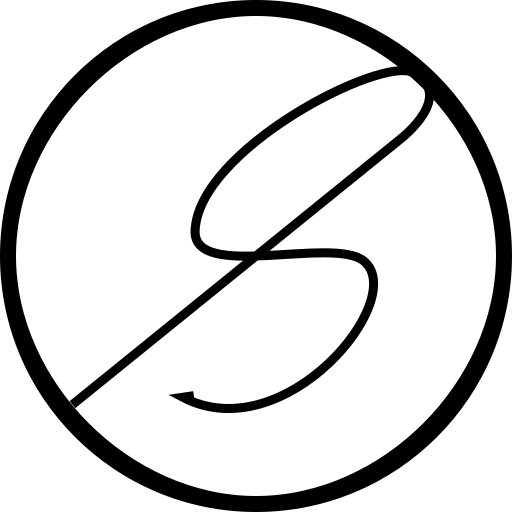Upgrading major versions of a multi instance Ghost setup

I run a couple of blogs using Ghost and running on a Digital Ocean droplet and today I had to go through the arduous task of upgrading it. I am not exaggerating when I say arduous as it was anything but trivial. Initially, I started by upgrading the Ghost instances in place but soon I realised that it was going to be more of a pain than I wanted. You see, I had set up my blog more than 5 years back using the formerly 1-click installation of Ghost (now called marketplace image installation) and in my infinite wisdom neglected to upgrade the installation. And thus I found that it was still running on Ubuntu 18.04 and Node 14. So, I decided that instead of spending hours trying to upgrade from the latest v4 to v5 of Ghost and potentially ruining the installation and crying in a corner in misery, I could just spin up a droplet, install Ghost afresh, and restore a backup. A genius idea I must say!
But first some system information:
Source system:
- Ubuntu 18.04.6 with 1 vCPU and 1GB RAM
- Ghost CLI 1.25.3 and Ghost 4.48.9
- Themed with Casper 4.7.4
Destination system:
- Ubuntu 22.04.3 with 1 vCPU and 2GB RAM
- Ghost CLI 1.25.3 and Ghost 5.79.3
- Themed with Casper 5.7.0
I expected things to be an easy affair but soon I was proved wrong when I realised that the Digital Ocean marketplace image itself doesn't support multi instance Ghost installations.
After spending over 24 hours researching and bringing up and destroying droplets over and over again to get the results I wanted, I finally found out the perfect steps to create a multi instance setup when starting from a marketplace image and how to migrate an existing setup to the new one. Hopefully, this will save some time for someone.
Backup Source Blogs
Perform the following steps in the source droplet.
- Switch to the
ghost-mgruser.sudo -i -u ghost-mgr - Go to each directory where Ghost is installed. For our purposes, we will assume
/var/www/sayak. One can go to the directories by the following command.cd /var/www/sayak - Run the backup command using the ghost CLI in each directory.
This will generate aghost backup.zipfile for each backed up directory. - Download the backups to a local system. We will need them shortly.
- Turn off the droplet from the Digital Ocean control panel or run the following in the terminal to shut down the droplet
poweroff - Take a snapshot of the droplet from Digital Ocean. Taking a snapshot means that in case something horrible happens, we can create a fresh droplet from the snapshot.
- Turn on the droplet from the Digital Ocean control panel once the snapshot is done.
Change the URL of the source blogs
Once we start setting up the destination droplet, we will need to give the URLs of the blogs. This means we will need to change the DNS of our domains to the destination droplet's IP address which means we will no longer be able to access the source blogs.
However, it is helpful to have access to the source blogs even after the destination blogs are up and running. One can use both of them to compare differences and make small changes in the destination blogs as necessary. This is the case when the themes have breaking changes.
- Create a new DNS entry for the source blogs. In our case, we will make it
old.sayakm.me. - SSH into the source droplet and switch to the
ghost-mgruser.sudo -i -u ghost-mgr - Go to each directory where Ghost is installed. For our purposes, we will assume
/var/www/sayak. One can go to the directories by the following command.cd /var/www/sayak - Run the ghost config command in each directory to update the URL in the configuration.
This will generate an output confirming the success.ghost config url https://old.sayakm.meSuccessfully set 'url' to 'https://old.sayakm.me' - Next, run the setup command to update the Nginx and SSL configuration in each directory
This will give an output as suchghost setup nginx
And✔ Setting up Nginx
This will ask for your email which will be used to generate the SSL certificate only. Provide it which will give this outputghost setup ssl? Enter your email (For SSL Certificate) youremail@gmail.com ✔ Setting up SSL - Finally, restart each Ghost installation using the following command
On success, we will getghost restart✔ Restarting Ghost
Setup the destination blog
Now, it's time to setup the destination droplet and blogs.
- Create the destination droplet in Digital Ocean with the Ghost Marketplace image.
- Once the droplet gets created, update the IP of the existing blog domains to the IPs of the new droplet.
- Now access the droplet using SSH. The Ghost CLI will start initialising the droplet with the default Ghost installation. We don't want this installation but we do want some of the bootstrapping it does. So, we will provide our options carefully.
- The configuration will pause to ask for the blog URL and SSL certificate email. Provide a generic URL that is not controlled as we don't need an SSL certificate to be generated. Here's what the output will look like. Of course, the SSL step will fail. That's expected and fine.
✔ Checking system Node.js version - found v18.17.1 ✔ Checking current folder permissions ✔ Checking memory availability ✔ Checking free space ✔ Checking for latest Ghost version ✔ Setting up install directory ✔ Downloading and installing Ghost v5.79.3 ✔ Finishing install process ? Enter your blog URL: https://example.com ✔ Configuring Ghost ✔ Setting up instance + sudo useradd --system --user-group ghost + sudo chown -R ghost:ghost /var/www/ghost/content ✔ Setting up "ghost" system user ✔ Setting up "ghost" mysql user + sudo mv /tmp/example-com/example.com.conf /etc/nginx/sites-available/example.com.conf + sudo ln -sf /etc/nginx/sites-available/example.com.conf /etc/nginx/sites-enabled/example.com.conf + sudo nginx -s reload ✔ Setting up Nginx ? Enter your email (For SSL Certificate) youremail@gmail.com + sudo mkdir -p /etc/letsencrypt + sudo ./acme.sh --install --home /etc/letsencrypt + sudo /etc/letsencrypt/acme.sh --issue --home /etc/letsencrypt --server letsencrypt --domain example.com --webroot /var/www/ghost/system/nginx-root --reloadcmd "nginx -s reload" --accountemail youremail@gmail.com --keylength 2048 ✖ Setting up SSL + sudo mv /tmp/example-com/ghost_example-com.service /lib/systemd/system/ghost_example-com.service + sudo systemctl daemon-reload ✔ Setting up Systemd + sudo systemctl is-active ghost_example-com + sudo systemctl start ghost_example-com + sudo systemctl is-enabled ghost_example-com + sudo systemctl enable ghost_example-com --quiet ✔ Starting Ghost One or more errors occurred. - A directory
/var/www/ghostwill be created. Get into the directory usingcd /var/www/ghost - We get the configuration details of this installation using
The output will look like the followingcat config.production.json
Note the property of{ "url": "https://example.com", "server": { "port": 2368, "host": "127.0.0.1" }, "database": { "client": "mysql", "connection": { "host": "127.0.0.1", "user": "ghost-69", "password": "thepassword", "port": 3306, "database": "ghost_production" } }, "mail": { "transport": "Direct" }, "logging": { "transports": [ "file", "stdout" ] }, "process": "systemd", "paths": { "contentPath": "/var/www/ghost/content" } }database.connection.host,database.connection.useranddatabase.connection.password. - Switch to the
ghost-mgruser.sudo -i -u ghost-mgr - Go to each directory where Ghost is installed using the following command.
cd /var/www/ghost - Next, uninstall this Ghost instance using
This will result in the following outputghost uninstall
This will also mean that all contents of the? Are you sure you want to do this? Yes + sudo systemctl is-active ghost_example-com + sudo systemctl stop ghost_example-com + sudo systemctl is-enabled ghost_example-com + sudo systemctl disable ghost_example-com --quiet ✔ Stopping Ghost + sudo rm -rf /var/www/ghost/content ✔ Removing content folder + sudo rm -f /etc/nginx/sites-available/example.com.conf + sudo rm -f /etc/nginx/sites-enabled/example.com.conf + sudo nginx -s reload + sudo rm /lib/systemd/system/ghost_example-com.service ✔ Removing related configuration ✔ Removing Ghost installation/var/www/ghostwill be removed
Next, we will need to create directories for each of our blogs. The following steps will need to be followed for each of the blog instances. I will note only the first one.
-
Ensure you are in
rootuser. -
Create a directory for the Ghost instance that's going to be created.
cd /var/www mkdir sayak -
Modify the permissions of this directory to ensure that the
ghost-mgruser can access it.chown ghost-mgr:ghost-mgr /var/www/sayak chmod 775 /var/www/sayak -
Before we install Ghost, we will need to ensure that the database it needs is already present. The Ghost startup creates a database called
ghost_productionfor the pre-created instance. For new instances, this is not automatically created but we will use that database as a template for our new database. We will need to login to MySQL as the root user and for that, we need that password.Thankfully, it's already present in the file
/root/.digitialocean_password. Once we get the password from the file, we will login to MySQL as therootuser.cat /root/.digitialocean_passwordThis will display the password. Copy it to the clipboard.
mysql -pThis will prompt for the password so paste it from the clipboard.
This should get you logged into MySQL's console. -
First, we will check what databases are present
SHOW DATABASES;We should get an output like
+--------------------+ | Database | +--------------------+ | ghost_production | | information_schema | | mysql | | performance_schema | | sys | +--------------------+ -
We will also check what users are present and what kind of grants are provided to the
ghost-69user that we found from thedatabase.connection.userproperty of theconfig.production.jsonfile.SELECT user FROM mysql.user;We should get an output like
+------------------+ | user | +------------------+ | ghost-69 | | root | | debian-sys-maint | | mysql.infoschema | | mysql.session | | mysql.sys | | root | +------------------+Run the following command to check the grants provided to the user
ghost-69using the host found in thedatabase.connection.hostproperty of theconfig.production.jsonfile.SHOW GRANTS FOR 'ghost-69'@'127.0.0.1';which will result in an output of
+------------------------------------------------------------------------+ | Grants for ghost-69@127.0.0.1 | +------------------------------------------------------------------------+ | GRANT USAGE ON *.* TO `ghost-69`@`127.0.0.1` | | GRANT ALL PRIVILEGES ON `ghost_production`.* TO `ghost-69`@`127.0.0.1` | +------------------------------------------------------------------------+ -
Since the directory we created in
/var/wwwwassayak, we will create a database namedsayak_prodas that is the default naming convention of Ghost. We will also grant privileges to the userghost-69.CREATE DATABASE sayak_prod; GRANT ALL PRIVILEGES ON sayak_prod.* TO 'ghost-69'@'127.0.0.1';We will verify by running
SHOW GRANTS FOR 'ghost-69'@'127.0.0.1';which will result in an output of
+------------------------------------------------------------------------+ | Grants for ghost-69@127.0.0.1 | +------------------------------------------------------------------------+ | GRANT USAGE ON *.* TO `ghost-69`@`127.0.0.1` | | GRANT ALL PRIVILEGES ON `ghost_production`.* TO `ghost-69`@`127.0.0.1` | | GRANT ALL PRIVILEGES ON `sayak_prod`.* TO `ghost-69`@`127.0.0.1` | +------------------------------------------------------------------------+ -
Finally, we can exit MySQL
exit
Finally, we can get around to installing Ghost.
- Switch to the
ghost-mgruser.sudo -i -u ghost-mgr - Go to the directory where Ghost is to be installed.
cd /var/www/sayak - Finally, install Ghost
There will be prompts for multiple questionsghost install✔ Checking system Node.js version - found v18.17.1 ✔ Checking current folder permissions ✔ Checking memory availability ✔ Checking free space ✔ Checking for latest Ghost version ✔ Setting up install directory ✔ Downloading and installing Ghost v5.79.3 ✔ Finishing install process ? Enter your blog URL: https://sayakm.me ? Enter your MySQL hostname: 127.0.0.1 ? Enter your MySQL username: sayak-69 ? Enter your MySQL password: [hidden] ? Enter your Ghost database name: sayak_prod ✔ Configuring Ghost ✔ Setting up instance + sudo chown -R ghost:ghost /var/www/sayak/content ✔ Setting up "ghost" system user ℹ Setting up "ghost" mysql user [skipped] ? Do you wish to set up Nginx? Yes + sudo mv /tmp/sayakm-me/sayakm.me.conf /etc/nginx/sites-available/sayakm.me.conf + sudo ln -sf /etc/nginx/sites-available/sayakm.me.conf /etc/nginx/sites-enabled/sayakm.me.conf + sudo nginx -s reload ✔ Setting up Nginx ? Do you wish to set up SSL? Yes ? Enter your email (For SSL Certificate) mukhopadhyaysayak@gmail.com + sudo /etc/letsencrypt/acme.sh --upgrade --home /etc/letsencrypt + sudo /etc/letsencrypt/acme.sh --issue --home /etc/letsencrypt --server letsencrypt --domain sayakm.me --webroot /var/www/sayak/system/nginx-root --reloadcmd "nginx -s reload" --accountemail mukhopadhyaysayak@gmail.com --keylength 2048 + sudo mv /tmp/sayakm-me/sayakm.me-ssl.conf /etc/nginx/sites-available/sayakm.me-ssl.conf + sudo ln -sf /etc/nginx/sites-available/sayakm.me-ssl.conf /etc/nginx/sites-enabled/sayakm.me-ssl.conf + sudo nginx -s reload ✔ Setting up SSL ? Do you wish to set up Systemd? Yes + sudo mv /tmp/sayakm-me/ghost_sayakm-me.service /lib/systemd/system/ghost_sayakm-me.service + sudo systemctl daemon-reload ✔ Setting up Systemd + sudo systemctl is-active ghost_sayakm-me ? Do you want to start Ghost? Yes + sudo systemctl start ghost_sayakm-me + sudo systemctl is-enabled ghost_cmdrgarud-blog + sudo systemctl enable ghost_cmdrgarud-blog --quiet ✔ Starting Ghost Ghost was installed successfully! To complete setup of your publication, visit: https://sayakm.me/ghost/ - Finally, verify that the blog is running
which should give an output ofghost ls┌────────────────┬────────────────────┬─────────┬──────────────────────┬────────────────────────┬──────┬─────────────────┐ │ Name │ Location │ Version │ Status │ URL │ Port │ Process Manager │ ├────────────────┼────────────────────┼─────────┼──────────────────────┼────────────────────────┼──────┼─────────────────┤ │ sayakm-me │ /var/www/sayak │ 5.79.3 │ running (production) │ https://sayakm.me │ 2369 │ systemd │ └────────────────┴────────────────────┴─────────┴──────────────────────┴────────────────────────┴──────┴─────────────────┘
And with that, the destination Ghost blog is up and running. Now to follow the above steps for each blog you need to migrate!
Importing from backup
Now wait! We have the destination blog running but we are yet to transfer the data. That's a simpler part and is already documented by the folks at Ghost but for the sake of completeness, I will reiterate them.
- Copy the backups present in the local system to a location in the destination droplet.
- Ensure you are in the Ghost installation directory, for eg.
/var/www/sayak. If not, head to it usingcd /var/www/sayak - Unzip the backups to the content directory and provide permissions to the
ghostuser to access all the contents within it.sudo unzip /location-of-backup-zip-file.zip -d content sudo chown -R ghost:ghost content - Switch to the
ghost-mgrusersudo -i -u ghost-mgr - Go to the directory where Ghost is installed.
cd /var/www/ghost - Restart the Ghost instance to load all the changes
ghost restart - Now, we will need to restore the data to the database. We can find a
jsonfile in/var/www/sayak/content/data. This will be the source of the restore. To restore run
This will ask for an admin password. Provide the password that was used for the admin account in the source blog.ghost import content/data/the-json-file.json - Restart the Ghost instance again to ensure database changes are loaded.
ghost restart - Open the Ghost web admin portal and one should see all their content and settings.
Updating profile images
This step should not be needed but looks like for some reason, the admin profile image and the cover image aren't getting restored. The trivial way to fix it is to upload the images again in the web admin portal but I am nitpicky and don't want to re-upload images already present in the server. And yes, I checked, the files are there but the database entries are empty. So, we are going to fix that!
For this, we need a few info.
- The MySQL ghost username. We have been using
ghost-69so that's what it will be. - The Password for the above username. We have used
thepasswordas an example. - The MySQL hostname. It's
127.0.0.1as noted earlier. - In the
jsonfile present in/var/www/sayak/content/data, need to get the values ofprofile_imageandcover_imagefromdb.data.userskey. The values should start withhttps://sayakm.me/content/images. Either or both can even benull. If both arenullthen the following steps don't need to be followed and you are done!
Once we have them, we can go ahead with updating the database.
- Login to MySQL as the
ghost-69user.
When prompted provide the password.mysql -u 'ghost-69' -h '127.0.0.1' -p - Activate the
sayak_proddatabase.USE sayak_prod; - We will check the
userstable to verify the problem
This should give an output likeSELECT id, name, profile_image, cover_image FROM users;
Those 2 fields should not be+----+-------+---------------+-------------+ | id | name | profile_image | cover_image | +----+-------+---------------+-------------+ | 1 | Sayak | NULL | NULL | +----+-------+---------------+-------------+NULLif you had profile and cover images earlier. - To fix it, we will run the following command
If one ofUPDATE users SET profile_image = 'value-from-the-profile_image-key', cover_image = 'value-from-the-cover_image-key' WHERE id=1;profile_imageorcover_imagein theJSONfile isnull, don't include that in the above SQL. For eg. ifprofile_imageis notnullbutcover_imageisnullin theJSONfile, the SQL command should instead beUPDATE users SET profile_image = 'value-from-the-profile_image-key' WHERE id=1;
And with that, we are finally done! Your blog should be ready to use with everything as it was before, with a few caveats and oddities.
Caveats and oddities
- Your theme might reset to whatever Ghost considers default. Just changing back to the earlier theme should be enough to fix that.
- The admin panel might go back to light mode if you were a dark mode user.
- If the theme has undergone a major change, prepare for things to break, especially if you have injected scripts and styles.
And well, that's all folks! I hope this saves some time for future folks. Remember, this is what my experience has been and Ghost moves fast and things mentioned here might not work in the future. Still, I would be happy to improve, just tweet me, or was it X me🤔.